The Melbourne Athenaeum Library will be closed from 4:00pm on Tuesday December 23. We will reopen at 10:00am Tuesday January 6.
We wish all our members a very festive holiday season.
By logging in from a compatible device from anywhere with an internet connection, you can enjoy 24/7 remote access to our collection.
OverDrive is a quick and easy way to access ebooks. It's simple — just follow the link to the catalogue, login with your library card number and password, download and enjoy.
PLEASE NOTE THAT THE LEGACY OVERDRIVE APP WILL NO LONGER WORK AFTER JANUARY 2025
ATHENAEUM STAFF ARE HAPPY TO ASSIST MEMBERS DOWNLOADING THE REPLACEMENT LIBBY APP
THE OVERDRIVE WEBSITE WILL REMAIN AVAILABLE FOR DOWNLOADING TO EREADERS
For additional help check the Libby help page or ask a member of staff.
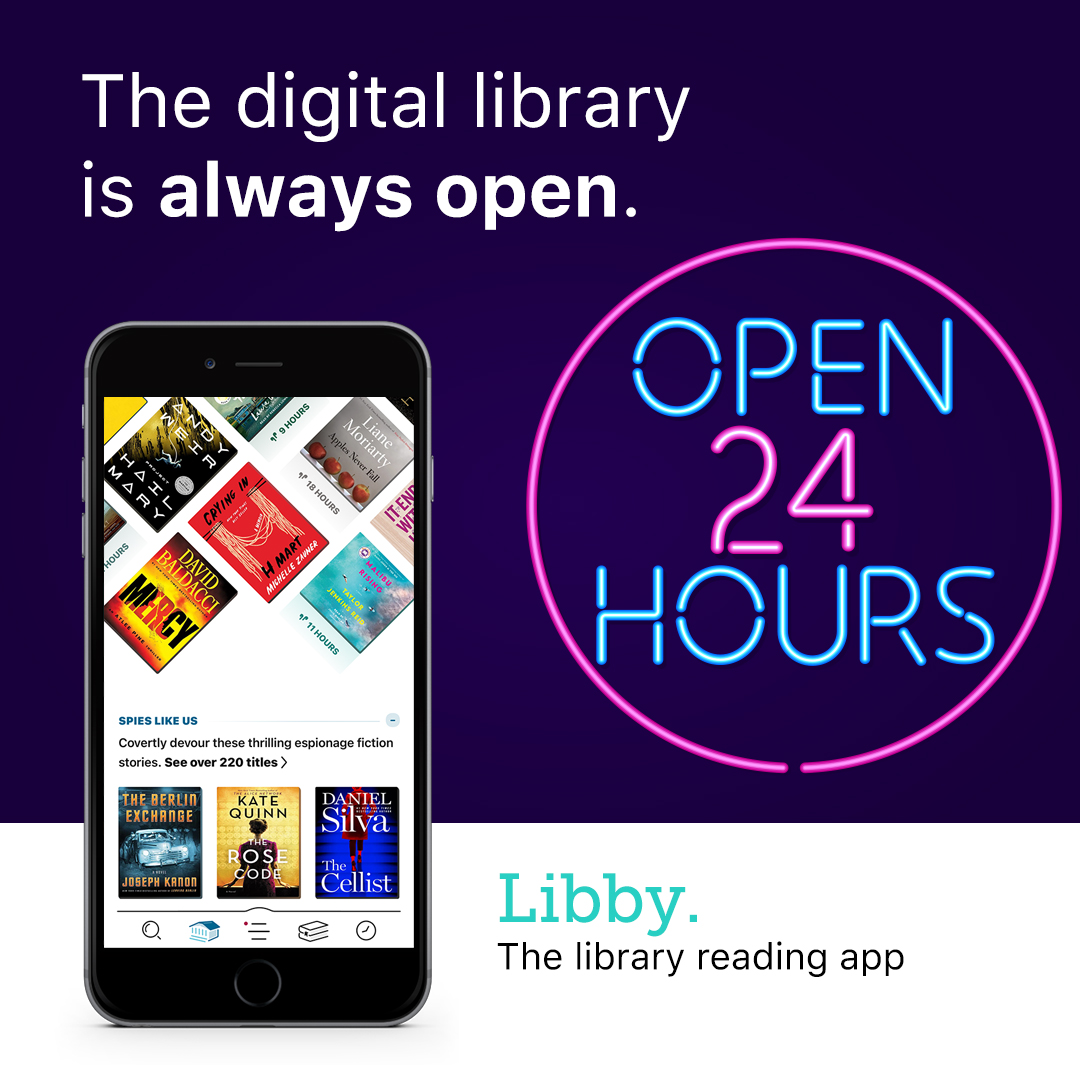

For help getting started feel free to ask a staff member when you're next in the library or by emailing library@melbourneathenaeum.org.au. We're always happy to help!
You can also find more detailed information at https://help.overdrive.com


